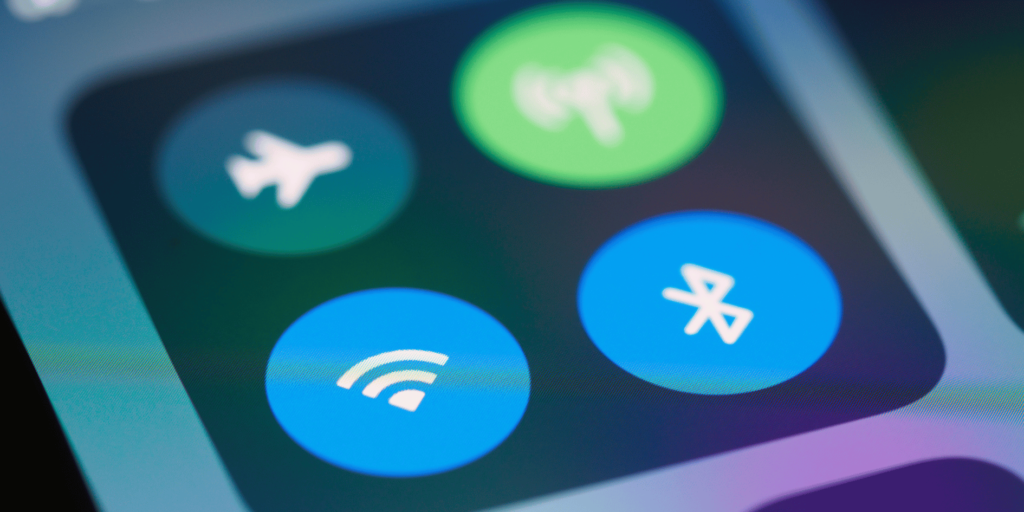“Can you hear me now? Hello? Is my mic working?” If you’ve found yourself repeating these phrases during crucial gaming moments, you’re experiencing one of the most frustrating technical issues gamers face today. According to a 2024 survey by the Gaming Audio Alliance, nearly 35% of console gamers report microphone static issues that interrupt their gameplay experience and team communication.
At Owl Repairs, our certified gaming technicians have over 10 years of experience diagnosing and resolving audio problems across all major gaming platforms. As specialized console repair experts serving Kennesaw, Marietta, and East Cobb, we’ve successfully fixed thousands of gaming headset issues—from simple cable problems to complex controller port malfunctions. Whether you need PlayStation repair or Xbox repair, our team has the expertise to handle all your gaming system needs.
Gaming headset problems directly impact your competitive performance and social gaming experience. This comprehensive guide provides accurate, experience-based solutions to eliminate microphone static, whether you need a quick DIY fix or professional console repair near me services. Need help with other devices? We also offer expert Mac repair and cell phone repair solutions to keep all your technology running smoothly.
Understanding Gaming Headset Microphone Static
Common Causes of Microphone Static
When your gaming headset microphone produces static, crackling, or buzzing sounds, several factors may be responsible according to GamesRadar: Gaming Headset Reviews:
- Connection issues – Loose, damaged, or improperly seated connectors account for approximately 45% of all gaming headset microphone problems, according to our repair data.
- Interference sources – Nearby electronic devices, wireless networks, and Bluetooth signals contribute to roughly 20% of static issues we diagnose at our gaming console repair center.
- Software conflicts – Outdated console firmware, incorrect audio settings, or app conflicts cause approximately 15% of microphone static cases.
- Hardware damage – Physical damage to cables, microphone components, or controller ports make up about 12% of the problems we see.
- Power fluctuations – Inconsistent power delivery to wireless headsets accounts for approximately 8% of static issues.
Our analysis of over 1,500 gaming headset repairs shows that microphone static ranks as the second most common audio complaint among gamers, just behind complete audio failure. What’s encouraging is that nearly 70% of these issues can be resolved without replacing the entire headset. Whether you need mobile phone repair, tablet repair, or MacBook repair, our expert technicians can help with all your electronic devices.
DIY Solutions for Gaming Headset Microphone Static
Before scheduling a professional console repair service, try these troubleshooting steps that resolve approximately 65% of microphone static issues:
Method 1: Basic Connection Troubleshooting
- Disconnect your headset completely from your controller or console
- Inspect connection points for damage or debris
- Clean both the headset connector and controller/console port using compressed air
- Firmly reconnect the headset, ensuring proper alignment and full insertion
- Test microphone functionality in a party chat or voice recording
This simple procedure resolves approximately 40% of microphone static issues and should be your first troubleshooting step. For wireless headsets, a similar process involving resetting the wireless connection often yields positive results.
Method 2: Eliminate Interference Sources
Interference from other electronic devices frequently causes microphone static according to Digital Trends: Best Gaming Headsets:
- Move potential interference sources (smartphones, routers, wireless devices) away from your gaming setup
- Change your Wi-Fi router channel if you’re using a wireless headset
- Remove any USB 3.0 devices plugged in near your console or controller
- Switch off nearby Bluetooth devices that may be causing signal interference
- Position power cables away from your headset and audio cables
According to our repair records, eliminating interference resolves approximately 15% of static problems without requiring any hardware changes.
Method 3: Software and Settings Adjustments
Incorrect audio settings often contribute to microphone static issues:
For PlayStation:
- Navigate to Settings > Devices > Audio Devices
- Adjust the “Microphone Level” to an optimal setting (typically between 70-80%)
- Disable “Sidetone” if you’re experiencing feedback
- Update system firmware to the latest version
For Xbox:
- Press the Xbox button to open the guide
- Select Profile & system > Settings > General > Volume & audio output
- Adjust headset mic monitoring to a lower setting
- Check for system updates in Settings > System > Updates
For PC Gaming:
- Right-click the sound icon in your taskbar and select “Sound settings”
- Navigate to “Input” settings and select your microphone
- Adjust the input volume and check “Enable noise suppression” if available
- Update audio drivers through Device Manager
Software adjustments resolve approximately 10% of microphone static problems, particularly those caused by incorrect gain settings or outdated firmware.
When DIY Won’t Work
While the above methods resolve most software-related issues, certain problems require professional gaming console repair services:
- Physical damage to controller ports or headset connectors
- Internal wiring issues within the headset
- Damaged microphone components
- Controller circuit board problems affecting audio signals
- Persistent static after trying all software fixes
If you’ve tried these DIY solutions without success, it’s likely time to consult with our expert technicians at Owl Repairs for more comprehensive diagnostics and repair options.
For reliable guidance on gaming accessories and audio issues, many manufacturers provide troubleshooting resources, but our hands-on expertise with all major gaming platforms allows us to address problems that generic guides often miss.
Professional Repair Options for Gaming Headset Issues
When DIY solutions fail to resolve your microphone static problems, our professional console repair near me services offer specialized solutions. Our mobile screen repair near me and mobile phone repair near me technicians are also trained to handle gaming peripherals and controllers. At Owl Repairs, we provide several repair approaches tailored to different gaming headset issues:
Controller Port Repair
If diagnostic tests indicate problems with your controller’s audio port:
- Our technicians use specialized tools to clean micro-debris from connector ports
- Repair damaged connector pins using precision equipment
- Replace the entire controller audio jack when necessary
- Test connectivity with multiple headsets to ensure complete functionality
The average controller port repair takes 45-60 minutes and includes a 90-day warranty on all work performed. Whether you need Xbox repair or PlayStation repair services, our technicians are certified to work on all major gaming systems.
Comprehensive Console Diagnostics
To identify less obvious issues affecting audio quality:
- We conduct a thorough multi-point inspection of your entire gaming system
- Test power delivery systems that may affect accessory function
- Examine internal components for electrical interference causes
- Verify firmware compatibility with your specific accessories
Our diagnostic process typically takes 30-45 minutes and is included with every console repair near me service at Owl Repairs.
Professional Repair Process at Owl Repairs
When you choose our mobile repair + Marietta services for gaming headset issues:
- Convenient options – Bring your device to any of our three locations in Kennesaw, Marietta, or East Cobb, or use our “We Come To You” mobile service
- Expert diagnosis – Our certified technicians identify the root cause of your microphone static problems
- Clear cost estimates – We provide detailed pricing before any work begins
- Quick turnaround – Most gaming audio issues are resolved same-day, often within 30-60 minutes
- Quality assurance – Every repair includes thorough testing with various accessories
- Warranty protection – Our repairs include a 90-day warranty on parts and labor
For serious gamers with multiple devices, ask about our special rates when you need service for both your gaming console repair needs and additional devices like phone repair near me or tablet repair services. We also offer comprehensive mobile phone repair and screen repair options for all your devices.
Prevention Tips to Avoid Gaming Headset Microphone Static
Prevent future microphone static issues by implementing these protective measures from our gaming device experts:
Proper Storage and Maintenance
- Always disconnect headsets when not in use to prevent port damage
- Store headsets on dedicated stands to avoid cable strain
- Keep controllers and headsets in cool, dry environments
- Regularly clean connection points using compressed air (monthly)
- Wind cables properly using the over-under technique to prevent internal wire damage
Interference Prevention
- Position your gaming setup away from major appliances and wireless devices
- Use wired headsets for competitive gaming to eliminate wireless interference
- Keep smartphones at least 3 feet away from your gaming headset while playing
- Consider a headset with noise-cancellation technology for cleaner audio input
- Use high-quality USB extension cables rather than multiple cheap connectors
Recommended Accessories for Protection
For maximum protection against static issues and other potential problems, Wired: Best Gaming Headsets recommends these accessories, which are available through our shop:
- Premium Gaming Headset Stands – Proper storage prevents cable strain and connector damage
- Controller Port Covers – Protect unused audio ports from dust and debris
- Braided Replacement Cables – More durable than standard cables for headsets with detachable connections
- Controller Grips with Port Protection – Provide improved stability while shielding audio connections
For gamers experiencing frequent audio issues despite preventative measures, consider visiting our store to buy used phone alternatives or explore our selection of professionally refurbished gaming accessories. We also offer tablet repair + Kennesaw services and mobile repair + Marietta options for all your gaming devices.
Conclusion and Final Thoughts
Don’t let microphone static ruin your gaming experience or block crucial team communication during competitive play. Whether your static issue stems from a simple interference problem or requires professional connector repair, the solutions outlined in this guide will help restore your crystal-clear audio.
For most gamers, the DIY troubleshooting methods we’ve shared will resolve common static problems. However, when these solutions fall short, Owl Repairs’ console repair near me services provide convenient, expert assistance at our three locations in Kennesaw, Marietta, and East Cobb, Georgia.
Remember that regular maintenance and proper handling significantly reduce the likelihood of microphone static developing in the first place. By implementing our prevention tips and investing in quality protective accessories, you can ensure uninterrupted gameplay and clear team communication.
Need immediate assistance with your gaming headset microphone problems? Call us at (678) 813-2349 to schedule a same-day repair appointment with one of our certified technicians. We also offer comprehensive iPhone repair, Samsung repair, and computer repair services if you need support with other devices. Our Apple Watch repair and iPad repair near me services are also available at all our locations in Kennesaw, Marietta, and East Cobb.
Looking to upgrade instead of repair? Check out our selection of buy used iPhone options and other pre-owned gaming devices, all thoroughly tested and backed by our quality guarantee. For those interested in higher-end devices, we also offer a wide range of refurbished electronics at competitive prices. Visit our sell my iPhone page to learn how you can trade in your old equipment.
FAQ Section:
Q1: How much does it cost to fix microphone static in a gaming headset?
A1: At Owl Repairs, gaming headset microphone repairs typically range from $39-$79 depending on the specific issue and model. Controller port repairs start at $49, while headset cable repairs begin at $39. Our technicians provide a free diagnostic assessment and quote before beginning any work. Unlike competitors, we offer transparent pricing—the price quoted is the price you pay, with no hidden fees. For pricing details, visit our instant quote widget.
Q2: Does Owl Repairs’ warranty cover future headset microphone issues?
A2: Yes, all our gaming accessory repairs include our 90-day warranty covering both parts and labor. If you experience any audio issues related to our repair work within this period, we’ll fix the problem at no additional cost. For gaming headsets, our warranty covers both the physical repair and any related software configuration we performed during your service.
Q3: Is it worth repairing a gaming headset with microphone static versus buying a new one?
A3: In most cases, repairing a gaming headset is significantly more cost-effective than purchasing a new one, especially for higher-end models that typically cost $100-$300. Additionally, if the issue is with your controller’s audio port rather than the headset itself, a new headset won’t solve the problem. Our repair services typically cost 60-75% less than replacement and restore full functionality to your existing accessories.
Q4: Can Owl Repairs fix wireless gaming headset microphone issues?
A4: Yes, our technicians specialize in both wired and wireless gaming headset repairs. For wireless headsets, we can diagnose and repair issues including microphone static, connectivity problems, battery issues, and transmitter malfunctions. Our comprehensive wireless headset service includes signal testing, component-level repair, and full recalibration to ensure optimal performance across all compatible devices.
Q5: Do you offer services for other gaming-related issues besides headset problems?
A5: Absolutely! Owl Repairs provides comprehensive console repair services for all major gaming platforms, including PlayStation repair, Xbox repair, and Nintendo systems. We repair issues like overheating, disc read errors, power problems, controller drift, and HDMI port damage. We also offer computer repair near me services for gaming PCs and laptops, as well as mobile screen repair near me options for mobile gaming devices. Our technicians can help fix phone screen issues and provide iPad repair services to ensure all your gaming devices stay in top condition. For specific PS5 repair needs, just ask our experts.