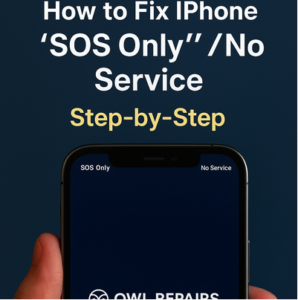
Written by Scott Vo
Imagine pulling out your iPhone only to see “SOS Only” or “No Service” in the top corner of your screen. Suddenly, you can’t make calls, send texts, or use mobile data — except for emergency calls. For many users, this feels alarming and inconvenient, especially when you rely on your iPhone for work, maps, or daily communication.
At Owl Repairs, we regularly help customers fix iPhones stuck in SOS mode or without service. In this step-by-step guide, we’ll explain why this happens, what you can do at home, and when it’s time to seek professional repair.
What Does “SOS Only” / “No Service” Mean?
- SOS Only: This means your iPhone can only connect to emergency services. You won’t have access to calls, texts, or internet data.
- No Service: Your iPhone cannot connect to any carrier network, leaving it completely offline.
Both alerts are signs that your device is struggling to connect to a cellular network — either due to settings, SIM card issues, or hardware problems.
Causes of iPhone “SOS Only” / “No Service”
1. Carrier Issues
Sometimes, the problem isn’t your iPhone at all. Temporary outages or maintenance from your carrier can trigger this warning.
2. SIM Card Problems
A damaged, misplaced, or outdated SIM card may prevent your iPhone from connecting to the network.
3. Network Settings Errors
If network settings are corrupted, your iPhone may fail to detect your carrier.
4. Software Bugs or Outdated iOS
Running older iOS versions or having glitches in the operating system can disrupt connectivity.
5. Hardware Damage
Water damage, logic board issues, or antenna failures may also lead to “SOS Only” or “No Service.”
Step-by-Step Fixes You Can Try
Step 1: Check Carrier Coverage
Make sure you’re in an area with network coverage. Weak signals or being underground may cause the error.
Step 2: Restart Your iPhone
A simple restart often resolves temporary glitches. Hold the side button, slide to power off, wait a few seconds, then turn it back on.
Step 3: Toggle Airplane Mode
- Swipe into Control Center
- Turn Airplane Mode ON, wait 10 seconds, then turn it back OFF
This resets your iPhone’s connection to nearby towers.
Step 4: Remove and Reinsert SIM Card
- Power off your iPhone
- Use a SIM ejector tool to remove the SIM
- Inspect for damage or dust
- Reinsert carefully and restart
If the SIM is faulty, you may need a replacement from your carrier.
Step 5: Reset Network Settings
- Go to Settings > General > Transfer or Reset iPhone > Reset > Reset Network Settings
- Enter passcode and confirm
This erases saved Wi-Fi and carrier settings but often fixes connectivity errors.
Step 6: Update iOS
- Go to Settings > General > Software Update
- Install the latest version of iOS to patch any bugs
Step 7: Try Another SIM or eSIM
If possible, test your iPhone with another SIM card to see if the problem persists.
When DIY Fixes Don’t Work
If you’ve tried all the above and your iPhone still shows “SOS Only” or “No Service,” it’s likely a hardware issue. At this stage, you’ll need a professional repair service like Owl Repairs.
Professional Repair Options at Owl Repairs
At Owl Repairs, our technicians can diagnose the exact cause and offer:
- SIM Tray Replacement – if your tray is damaged or not holding the SIM correctly
- Antenna Repair – fixing broken connections that affect signal
- Logic Board Repair – advanced microsoldering for water or hardware damage
- Full Diagnostics – identifying whether the issue is with the SIM, carrier, or internal hardware
You can check costs instantly with our Instant Quote Tool.
If your iPhone is outdated or not worth repairing, you also have the option to Sell Your Device or buy a replacement from Buy a Device.
Prevention Tips
- Keep iOS updated to prevent software-related issues.
- Handle SIM cards carefully when inserting or removing.
- Avoid moisture damage by keeping your iPhone in a case if exposed to water or humidity.
- Don’t ignore early signals — weak signals, frequent dropouts, or random restarts may be warning signs.
And if you’re too busy to visit us, we offer We Come To You Repairs for on-site service.
Conclusion
iPhone showing “SOS Only” or “No Service” doesn’t mean your device is permanently broken. Most issues can be solved with simple DIY fixes, while hardware-related problems are best left to certified technicians.
At Owl Repairs, we offer fast, reliable solutions to get your iPhone back online. Whether you need diagnostics, SIM tray repair, or advanced board repair, we’ve got you covered. Start now with our Instant Quote Tool or reach us via the Contact Page.
For more helpful tips, explore our Repair Blogs.
FAQs
Q1: Why does my iPhone randomly show SOS Only?
This often happens due to weak signals, carrier issues, or SIM card problems.
Q2: Can software updates fix “No Service”?
Yes, updating iOS can resolve bugs causing connectivity errors.
Q3: Does replacing the SIM always fix it?
Not always. If hardware like the antenna is damaged, professional repair is needed.
Q4: How much does it cost to fix “SOS Only”?
Costs vary depending on whether it’s a SIM issue, antenna problem, or board-level repair. Use our Instant Quote Tool for an estimate.
Disclaimer
This blog is for educational purposes only. For accurate troubleshooting and safe repairs, consult professionals like those at Owl Repairs.
