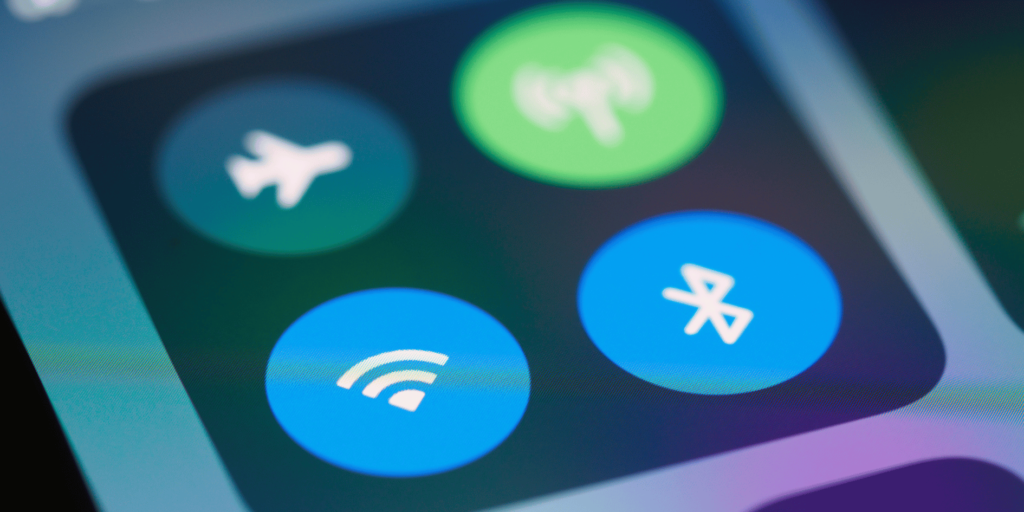
Written by Scott Vo
Your phone is practically useless without a stable internet connection—whether it’s for browsing, apps, or calls over Wi-Fi. A phone that won’t connect to Wi-Fi or mobile data can leave you stranded, especially in emergencies. According to Statista, 91% of global users rely on mobile internet daily. So what happens when that connection fails?
This guide from the experts at Owl Repairs dives into common causes and step-by-step solutions to fix your phone’s Wi-Fi or mobile data issues. It’s built on EEAT principles to ensure accuracy and practical value—whether you’re an Android or iPhone user.
What Causes Phones to Lose Internet Connectivity?
Connectivity issues are often caused by:
- Software glitches or outdated firmware
- Faulty SIM cards or antennas
- Network settings corruption
- Router conflicts or interference
- Carrier restrictions or outages
Step-by-Step Fixes for Wi-Fi and Mobile Data Problems
1. Restart Your Phone and Router
A simple reboot clears temporary glitches:
- Power off your phone for 30 seconds.
- Restart your Wi-Fi router.
- Power the phone back on and reconnect to the network.
2. Toggle Airplane Mode
Turn airplane mode ON for 10 seconds, then OFF. This resets wireless modules and often resolves minor signal glitches.
3. Forget and Reconnect to Wi-Fi
If Wi-Fi won’t connect:
- Go to Settings > Wi-Fi.
- Tap the network and select “Forget.”
- Reconnect by entering your password again.
4. Reset Network Settings
This clears all saved Wi-Fi, mobile, and Bluetooth settings:
- On Android: Settings > System > Reset > Reset Network Settings
Full instructions from Google - On iPhone: Settings > General > Transfer or Reset iPhone > Reset Network Settings
Apple’s official guide
Note: You’ll need to re-enter Wi-Fi passwords after this step.
5. Check for Software Updates
Outdated software can cause modem or firmware conflicts:
- Check for updates under Settings > System > Software Update.
- Install any pending updates and reboot your phone.
6. Reinsert or Replace Your SIM Card
If mobile data won’t work:
- Power off your phone.
- Eject the SIM card and clean the tray.
- Reinsert and power on.
- If it still fails, test a different SIM card.
7. Disable VPNs or Firewalls
VPNs may interfere with internet routing. Disable any VPN or firewall apps and try reconnecting.
8. Manually Enter APN Settings (Mobile Data)
Wrong Access Point Names (APNs) block cellular data:
- Ask your carrier for correct APN settings.
- Input them manually under Settings > Mobile Network > Access Point Names.
Advanced Solutions for Persistent Issues
Run Diagnostics or Safe Mode
Boot your phone in Safe Mode to detect third-party app conflicts. If it connects fine in Safe Mode, the issue lies in a downloaded app.
Factory Reset (As a Last Resort)
Only if all else fails:
- Backup your phone.
- Perform a factory reset.
- This clears all settings and data, restoring your phone to factory condition.
Visit a Certified Repair Center
When hardware faults (e.g., damaged antennas or internal network chips) are to blame, only professional help will work. Owl Repairs offers full diagnostics and repairs.
Use their Instant Quote Tool or schedule a Mobile Repair Service for expert support.
Prevention Tips to Avoid Future Connection Issues
- Avoid sketchy Wi-Fi networks.
- Don’t overload your device with unnecessary network apps.
- Keep software updated.
- Use protective cases that don’t block signal reception.
- Restart your device once a week to refresh memory and network settings.
- Regularly clean SIM tray and ports to prevent signal obstruction.
- Turn off background apps that constantly use network (e.g., live wallpapers, trackers).
Conclusion and Final Thoughts
A phone that won’t connect to Wi-Fi or mobile data can disrupt your day—but in most cases, the issue is fixable with the right approach. From simple resets to checking APNs or replacing SIM cards, this guide covers it all. And if you’re still stuck, let Owl Repairs restore your phone’s full functionality with expert diagnostics.
FAQs
Q1: Why does my phone say “Connected, No Internet” on Wi-Fi?
A1: It means your phone is connected to the router, but the router itself isn’t getting internet. Restart the router or check with your ISP.
Q2: Can a damaged SIM cause no mobile data?
A2: Yes, a scratched or loose SIM can block your device from accessing mobile networks.
Q3: Should I reset my phone to fix network issues?
A3: Try other steps first. Factory reset should be your last resort.
Q4: Does a phone repair shop fix Wi-Fi antennas?
A4: Yes, certified technicians at Owl Repairs can repair or replace faulty antennas.
Q5: Will using public Wi-Fi affect my device?
A5: It can. Public networks are unstable and unsafe. Use a secure, private Wi-Fi whenever possible.
