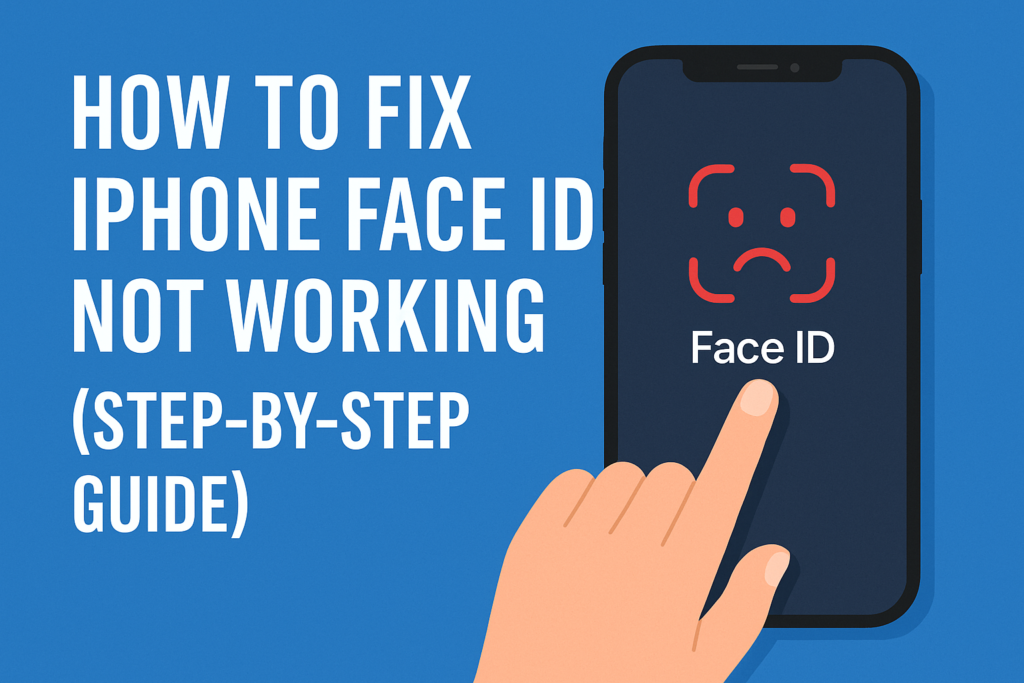
Imagine you wake up, open your iPhone, and… Face ID refuses to work. You stare blankly at your lock screen, forced to punch in your passcode — again. Frustrating, right?
If you’re here, you’re probably facing exactly that problem: Face ID not working. Maybe your phone shows “Face ID not available,” or maybe it just never recognizes your face. Either way, you want answers and a fix.
I’m Scott Vo, and every day we help users in Rawalpindi and beyond diagnose iPhone hardware and software issues. This issue intersects both user convenience and device security — a kind of YMYL (Your Money, Your Life) topic since device security matters. That’s why in this guide you’ll find not only clear steps you can follow, but also safe practices and pointers for when to seek professional repair help.
By the time you finish this post, you should (hopefully) have your Face ID working again — or at least know the precise reason why it isn’t.
Understanding Face ID — How It Works & Why It Fails
Before diving into fixes, it helps to understand what Face ID is and the common failure points. This builds trust (EEAT) and lets you better interpret error messages or symptoms.
1.1 What is Face ID & the TrueDepth system
Face ID uses a front-facing TrueDepth camera system that combines an IR flood illuminator, dot projector, and IR camera to map your face in 3D space and authenticate you. Apple Support+1
Because of how sensitive this system is, even minor obstructions (smudges, dirt, cracked screen) or software bugs can disrupt Face ID. help.backmarket.com+1
On newer iPhones, some parts of the Face ID system (e.g. cameras, flood illuminator) are cryptographically paired with the Secure Enclave. That means replacing one component (e.g. after a screen repair) incorrectly can break Face ID permanently until properly re-paired. ipadrehab.com
1.2 Common failure modes
Here are the frequent reasons Face ID stops working:
| Type of Issue | Symptoms / Clues | Explanation |
|---|---|---|
| Obstruction / dirt / cover | “Camera covered” warning, inability to scan face, smudgy screen | Something (film, case, oil) is blocking the TrueDepth sensors. |
| Software / settings | Face ID toggles disabled in settings; “Face ID not available” error | Misconfigured settings, bugs, OS update issues. |
| Hardware damage / repair error | No Face ID options, errors about “TrueDepth camera,” or “Face ID disabled” | A hardware component (flood illuminator, dot projector, flex cables) failed or was tampered. ipadrehab.com+1 |
| Security / pairing issue | Device reports parts as “unknown,” Face ID cannot be enabled | Replacement parts not properly authenticated with Apple’s secure pairing. |
| iOS version / update bug | Face ID broke right after an iOS update | Sometimes software interference or bugs in new firmware disrupt Face ID. Apple Support Community+1 |
If it’s a software or settings issue, you can often solve it yourself. But if it’s a hardware or pairing failure, repair or professional help may be required.
Key Checks Before You Fix — Diagnosis
Before jumping into steps, do these quick checks. They help you narrow whether the problem is trivial (fixable at home) or serious (needs repair).
2.1 Check for obvious obstructions
Clean the front camera area gently with a microfiber cloth. Ensure no dust, fingerprints, or smudges.
Examine your case / screen protector — especially if it is thick, rugged, or misaligned. Sometimes the edge of a case blocks the sensor.
Check for physical damage — cracks, dents, or impact near the top of the phone (where the TrueDepth system lives).
Test front camera / FaceTime — open the front camera app and see if it functions normally. If the front camera is broken, Face ID won’t work.
2.2 Confirm Face ID is enabled in Settings
Go to Settings > Face ID & Passcode. Ensure Face ID is set up, and features like “iPhone Unlock,” “iTunes & App Store,” etc., are toggled on. Android Authority+1
If “Set Up Face ID” appears disabled (greyed out), that’s a clue of deeper trouble.
Also check Accessibility > Face ID & Attention (or in newer iOS versions: Settings > Accessibility) — “Require Attention for Face ID” may interfere if it’s too sensitive. Apple Support
2.3 Identify error messages
Watch out for alerts like:
“Face ID not available”
“Face ID has been disabled”
“Unable to activate Face ID”
“Camera covered”
These messages can indicate whether the issue is software or hardware. For example, “Face ID disabled” often points toward a hardware pairing or component failure. Apple Support+2Android Authority+2
2.4 Think back: when did it stop working?
Did it begin after a recent iOS update?
Did you ever replace the screen or let a third-party repairer open the phone?
Was there any water exposure or drop?
These clues can guide which fix path to try first.
Step-by-Step Fixes You Can Try at Home
Below is a structured workflow — start from the easiest fixes, proceed step by step. After each, test whether Face ID works again. If one doesn’t work, move to the next.
3.1 Restart your iPhone
A simple reboot sometimes resolves transient software glitches.
Press and hold volume + side button (or power button) until power-off slider appears.
Slide to turn off. Wait ~30 seconds, then power on again.
Enter your passcode, then try Face ID again.
Many users report this basic step solves minor issues. Asurion+1
3.2 Check for iOS updates
If there’s a software bug in your version, an update might fix it:
Settings > General > Software Update
If an update is available, install it.
After updating, test Face ID again.
Often, Apple includes Face ID fixes in patch updates. Android Authority+2Apple Support Community+2
3.3 Reset Face ID and set it up again
This removes old facial data and starts fresh.
Go to Settings > Face ID & Passcode > Reset Face ID
Then tap Set Up Face ID and follow the on-screen instructions
Move your head in a circle slowly so all angles are captured.
If the “Reset Face ID” is greyed out or unavailable, that signals a deeper issue.
Also, you can try adding an alternate appearance if you often look different (glasses, beard change, etc.). help.backmarket.com+2Android Authority+2
3.4 Reset All Settings
If resetting Face ID alone doesn’t help, you can reset all device settings (this won’t delete your data, but will reset Wi-Fi, wallpaper, etc.):
Settings > General > Transfer or Reset iPhone > Reset > Reset All Settings
Enter passcode and confirm
Then set up Face ID again after the reset
This clears out any conflicting settings that may block Face ID.
3.5 Toggle Face ID features off and on
Sometimes toggling certain Face ID uses off and back on helps:
In Settings > Face ID & Passcode, disable features like “iPhone Unlock,” “iTunes & App Store,” etc.
Turn them back on after a few seconds and test.
You may also disable Face ID for third-party apps and re-enable selectively. Android Authority+1
3.6 Adjust “Require Attention” / Attention-Aware settings
If your eyes or facial movement are marginally off, the “Require Attention” feature may reject the scan:
Go to Settings > Accessibility > Face ID & Attention
Turn Require Attention for Face ID off
Also disable Attention Aware Features if needed
Try Face ID again
This makes Face ID a bit more permissive (less strict). Apple Support+1
3.7 Use Face ID with Mask / Glasses settings (where applicable)
If your device supports it (iPhone 12 or newer, iOS 15.4+):
Under Settings > Face ID & Passcode, find Face ID with a Mask option
Enable it, and optionally Add Glasses
Rescan your face with mask/glasses so Face ID can adapt
Do not try with sunglasses — they block IR. Apple Support+2Android Authority+2
3.8 Test in good lighting & distance
Sometimes Face ID fails simply because of poor conditions:
Make sure you’re ~10–20 inches (25–50 cm) from the front camera
Face the phone squarely
Ensure good lighting (not too dark, not direct harsh light)
Remove hats, masks (if not configured), sunglasses
If it works in ideal conditions, that suggests a sensitivity or calibration issue.
3.9 Final software fallback: backup & restore
If nothing else works, you can:
Back up your iPhone (via iCloud or through your computer)
Erase All Content & Settings (Settings > General > Transfer or Reset iPhone > Erase All)
Restore from backup
Re-setup Face ID
This step rules out deep software corruption. But be cautious — always ensure your backup is intact.
When It’s a Hardware or Pairing Problem — What to Do
If after all these steps, Face ID still doesn’t work, the root cause is likely hardware or incorrect component pairing. Here’s what to try or expect.
4.1 Hardware failures in TrueDepth components
These are common culprits:
Flood illuminator failure (the IR light that “illuminates” your face) — often damaged by moisture or dust. ipadrehab.com
Dot projector damage (the component projecting thousands of invisible dots)
Flex cable damage or disconnection
IR camera / sensor module failure
Incorrectly paired replacement parts — e.g. from a third-party screen replacement
Corrosion from liquid damage or wear over time
When the hardware is at fault, no amount of software tinkering will fully restore Face ID. In some cases microsoldering or component transplanting is needed — but success depends on whether the original cryptographic pairing can be restored. ipadrehab.com
4.2 Indicators that it’s hardware / pairing related
“Face ID not available” remains greyed out
“Unable to activate Face ID” or “Face ID has been disabled” errors
The “Reset Face ID” option disappears
A recent third-party screen or camera repair occurred
The iPhone shows “Parts & Service History — TrueDepth camera” with “Unknown Part” in Settings > General > About
Nothing changes after full restore
4.3 What you can do (or not)
Contact a qualified repair shop (ideally one experienced in Face ID component work)
Avoid DIY replacement unless you’re skilled in microsoldering and know how to re-pair parts
Use Original or Apple-certified parts — counterfeit or mismatched parts often break Face ID permanently
Inquire about part re-pairing / micro-soldering — some advanced repair shops can transfer the original Face ID module to a new housing
In worst cases, hardware replacement by Apple might be necessary
If you are in Rawalpindi or the Islamabad area, OwlRepairs offers in-house repair and on-site mobile service. You can request an instant quote right now via our Instant Quote Widget or Contact Us to assess whether your Face ID module can be restored or replaced.
Preventive Tips & Best Practices
Once (and if) your Face ID is working again, follow these tips to reduce the chances of issues recurring:
Always use a high-quality, properly aligned case/screen protector that doesn’t block the top sensors
Avoid exposing the phone to moisture or extreme humidity
Clean the front camera area occasionally with a soft microfiber cloth
Be cautious about third-party repairs — insist on authorized or experienced shops
After any repair, test Face ID thoroughly before resuming use
Keep iOS updated — many improvements and bug fixes come via system updates
If you wear masks or change your appearance often (glasses, facial hair), use “Alternate Appearance” and Face ID with Mask features
Avoid “out-of-the-box” aggressive security settings until Face ID is stable
Conclusion & Final Thoughts
Face ID is one of the most convenient and secure features of modern iPhones, but its precision also makes it sensitive to both minor software glitches and serious hardware failures. In this guide, we walked you through:
Understanding how Face ID works.
Diagnosing whether your issue is simple or deep.
Step-by-step home fixes (restart, reset, settings tweaks, restore).
When it’s likely hardware/pairing trouble, and what to do.
Preventive habits to protect it going forward.
If you’ve tried every step and Face ID still won’t cooperate, it’s very likely a hardware or pairing issue — and you’ll want to consider expert repair rather than further trial and error.
If you’re in Pakistan and looking for reliable service, OwlRepairs provides mobile repair service (we come to you) — see more at We Come To You – Mobile iPhone/Android Repair. You can also check Sell Your Device or Buy a Device if considering replacement.
If you like, I can also prepare a shorter version optimized for SEO, or a checklist infograph you can embed. Do you want me to prepare that next?
FAQs
Q1: Why does Face ID sometimes “fail” randomly even though it worked before?
A1: Intermittent failures often stem from software hiccups, misalignment of your face, or slight obstruction (case, smudge). That’s why the first steps are always restart, reset, and cleaning. If the problem becomes permanent, hardware is likely to blame.
Q2: Does replacing the screen damage Face ID?
A2: It can — if the repair shop doesn’t preserve or re-pair the original TrueDepth module correctly, Face ID may be permanently disabled. That’s why proper repair technique and pairing are essential. ipadrehab.com+1
Q3: Is my data at risk if Face ID fails?
A3: No — Face ID is just a convenience unlocking method. If it fails, you can still access your phone with passcode. The cryptographic security of your OS and data is unaffected.
Disclaimer
This guide is for informational purposes only. While I strive for accuracy, no blog post can replace professional diagnosis. If your iPhone shows hardware or pairing issues, seek a certified repair expert rather than attempting risky repairs yourself.
