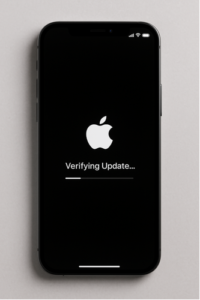
Written by Scott Vo
You finally hit Update Now on your iPhone, but instead of installing smoothly, it gets stuck on that dreaded message — “Verifying Update…” No matter how long you wait, nothing changes.
Don’t panic! This issue is quite common with major iOS updates, especially iOS 18 and later. In most cases, it’s fixable without losing your data.
In this complete guide, our experts at Owl Repairs explain safe, step-by-step solutions you can try at home. You’ll also learn when it’s time to visit a professional repair shop if your phone still refuses to update.
1. Why iPhones Get Stuck on “Verifying Update”
When your iPhone verifies an update, it’s checking whether the downloaded file is genuine and intact. This process involves connecting to Apple’s servers, verifying digital signatures, and ensuring your device is compatible.
However, a few things can interrupt this process and cause the phone to freeze.
Common Causes
- Unstable Internet Connection:
Verification requires a strong connection. A weak or dropped Wi-Fi signal can interrupt communication with Apple servers.
(Apple confirms this on their support page).
- Unstable Internet Connection:
- Corrupt Update File:
If the iOS file is partially downloaded or damaged, the system may loop on “Verifying.”
- Corrupt Update File:
- Low Storage Space:
Updating needs extra space to unpack and verify files. If your iPhone’s storage is nearly full, verification may fail.
- Low Storage Space:
- Server Delay or Overload:
Right after a major iOS release, Apple’s servers are overloaded — verification may simply take longer.
- Server Delay or Overload:
- Software Bugs or Cache Errors:
Background glitches can cause verification loops even on perfectly fine networks.
- Software Bugs or Cache Errors:
If you’re experiencing these issues repeatedly, it’s best to contact a repair professional or try a manual computer-based update, as explained below.
2. Key Insights Before Attempting Fixes
Before you start troubleshooting, keep these essentials in mind:
2.1 Always Back Up Your Data
Before trying any fix, back up your iPhone to iCloud or Finder/iTunes.
If anything goes wrong, you can restore your data safely.
2.2 Check Device Compatibility
Older iPhones may not fully support iOS 18. Make sure your model is listed on Apple’s compatibility page.
2.3 Don’t Rush
Many users restart or reset too early. Always wait at least 15–20 minutes on the “Verifying Update” screen before assuming it’s frozen.
3. Safe Steps to Fix “Verifying Update”
These steps are arranged from easiest to most advanced. Follow in order for best results.
Step 1: Wait and Ensure Stable Wi-Fi
Sometimes, the process isn’t truly stuck — it’s just slow.
Keep your phone plugged in, maintain Wi-Fi, and let it run for 15–20 minutes. If the “Verifying Update” text remains longer, move on.
Step 2: Force Restart the iPhone
This clears temporary glitches without erasing data.
For iPhone 8 or newer:
– Press Volume Up, then Volume Down, then hold Side (Power) until you see the Apple logo.
For iPhone 7 / 7 Plus:
– Hold Side + Volume Down until you see the Apple logo.
After restart, check if your update resumes.
Step 3: Delete the Update File and Re-Download
If your download was corrupted, removing it fixes the loop.
– Go to Settings → General → iPhone Storage.
– Scroll down and tap the iOS 18 update file.
– Tap Delete Update.
– Restart your phone.
– Re-download via Settings → General → Software Update.
Once done, try installing again.
If the issue repeats, consider visiting Owl Repairs’ Instant Quote Widget to request expert help.
Step 4: Reset Network Settings
If Wi-Fi or DNS issues are interfering:
– Go to Settings → General → Transfer or Reset iPhone → Reset → Reset Network Settings.
– Reconnect to your Wi-Fi and retry the update.
This method doesn’t delete your data but resets saved Wi-Fi, VPN, and cellular settings.
Step 5: Update via Computer (Finder/iTunes)
A wired update often bypasses verification problems.
– Connect your iPhone to a Mac or PC.
– Open Finder (macOS Catalina +) or iTunes (Windows/macOS Mojave −).
– Select your device and click Check for Update.
– Follow the prompts to reinstall iOS.
If you’re unsure how to perform this safely, our certified team can assist through We Come to You Mobile iPhone & Android Repair.
Step 6: Enter Recovery Mode
If the update still fails:
– Connect your iPhone to a computer.
– Force restart and keep holding until you see the Recovery Mode screen.
– On your computer, click Update (try before “Restore”).
This will reinstall iOS without erasing your files.
Step 7: Use DFU Mode (Advanced)
If all else fails, DFU Mode reinstalls both iOS and the firmware layer.
It’s powerful but erases everything — use only if you have a full backup.
If your device repeatedly fails updates, it may indicate deeper hardware or NAND memory issues, requiring inspection.
You can schedule a professional diagnostic with Owl Repairs to avoid data loss.
Step 8: Contact a Professional
If the “Verifying Update” message keeps looping after all the above steps, it’s time for expert help.
Bring your device to your nearest Owl Repairs location or request a quote online.
We handle iOS update errors, system reinstallation, and microsoldering-level board repairs.
You can also sell your old device or buy a refurbished one directly through us.
4. Preventing the Issue in Future
- Always update when your battery is above 50%.
- Use stable Wi-Fi and keep your phone on charge during updates.
- Free up at least 5 GB before installing major iOS releases.
- Avoid cancelling downloads midway.
- Restart your phone before every major update to clear cache.
5. FAQs
Q1: How long does “Verifying Update” normally take?
Usually 5–10 minutes. If it exceeds 20 minutes, follow the steps above to restart or delete the update file.
Q2: Will I lose my data if I force restart?
No. Force restart simply reboots the system — your data remains safe.
Q3: Can I use mobile data for updates?
Apple restricts OTA updates over cellular for large files. Always use Wi-Fi or a computer.
Q4: What if none of these steps work?
It may be a storage or board-level fault. You can contact Owl Repairs for advanced diagnostics.
Q5: Can I update using someone else’s computer?
Yes, but ensure you trust the computer and sign out afterward to protect your Apple ID.
8. Disclaimer
This article is for informational and educational purposes only. The steps outlined are safe when followed correctly, but results may vary based on device condition. Owl Repairs is not liable for any unintended data loss or damage caused by improper handling.
If you’re unsure or uncomfortable performing these steps, please seek professional help from an Apple Authorized Service Provider or Owl Repairs’ certified technicians.
