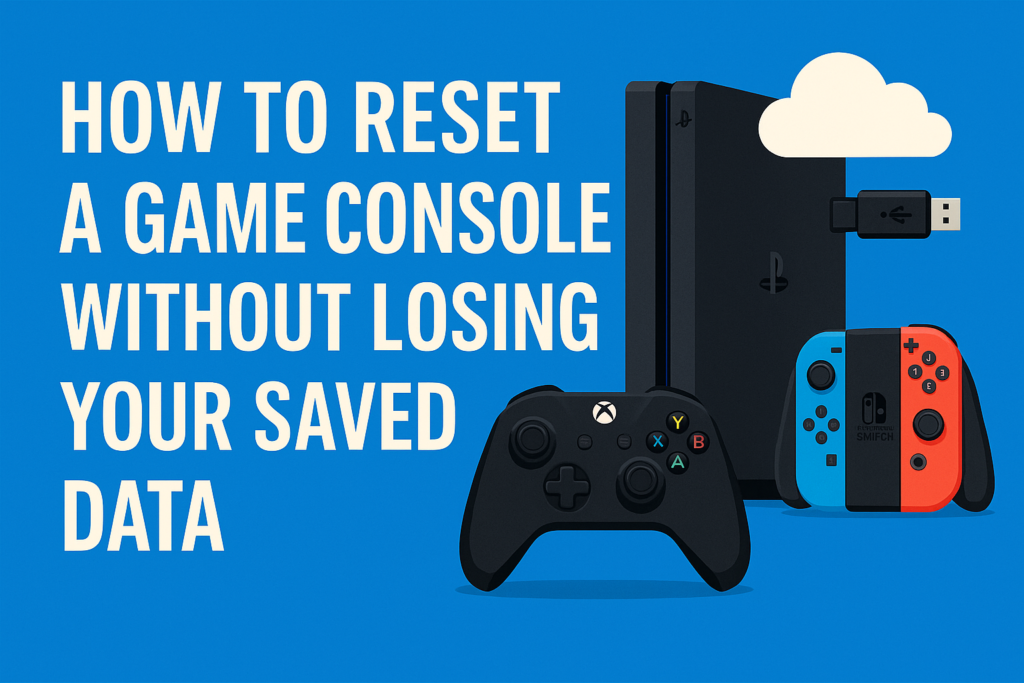
Worried that a factory reset might erase all your hard-earned game progress? You’re not alone. Whether you’re troubleshooting an issue, preparing to sell your console, or simply want a fresh start, understanding how to reset a game console without losing saved data is crucial.
At Owl Repairs, we’ve seen countless cases where users accidentally lost saved progress due to missteps during a reset. As experienced console repair professionals, we help gamers avoid these pitfalls through proper backup procedures, reset techniques, and troubleshooting. This guide is crafted using official console documentation, hands-on repair experience, and industry-recognized best practices to give you peace of mind.
Understanding Console Reset Basics
What Does a Console Reset Mean?
A reset refers to restoring your console to its original factory settings. This can:
- Wipe personal data
- Remove accounts
- Clear storage
- Reinstall the original system software
Types of Resets:
- Soft Reset: Simply restarts your console, usually fixing minor bugs.
- Hard Reset (Factory Reset): Resets everything to default. Can wipe data if not backed up.
- Partial Reset: Some consoles let you keep apps or games while resetting system data.
Understanding which reset type you’re performing helps reduce risks.
Why Do Resets Matter?
Over time, consoles accumulate temporary files, updates, and potential bugs. Resets are often necessary for:
- Fixing performance issues
- Removing corrupted files
- Preparing to sell or trade in the console
- Troubleshooting severe software errors
⚠️ Important: Always review the console manufacturer’s reset guidelines before starting. If you’re unsure, consider reaching out to Owl Repairs for assistance.
How to Back Up Your Saved Data Before Resetting
Properly backing up your saved data is essential. Here’s how to do it safely for each major console brand:
PlayStation (PS4/PS5)
Option 1: Cloud Backup (PlayStation Plus Required)
- Navigate to Settings > Saved Data and Game/App Settings > Saved Data (Cloud Storage)
- Choose Upload to Cloud Storage
- Select your game saves and upload them
Tip: Set automatic uploads for future safety.
Option 2: USB Backup
- Insert a formatted USB drive into your console
- Go to Settings > Application Saved Data Management > Saved Data in System Storage
- Choose Copy to USB Storage Device
Limitations: Some titles may restrict manual saves.
Xbox (Xbox One / Series X|S)
Cloud Backup (Included by Default)
- Xbox uses automatic cloud sync as long as you’re connected to Xbox Live.
- No manual action required.
External Drive Backup
- Connect an external hard drive
- Go to Settings > System > Storage
- Copy games and saved data to the external device
Cloud saves are automatically restored when you log into your Xbox Live profile.
Nintendo Switch
Option 1: Cloud Save (Nintendo Switch Online Required)
- Open Settings > Data Management > Save Data Cloud
- Select Back Up Save Data Automatically
- Verify each game’s cloud status
Warning: Not all games support cloud saves.
Option 2: User & Data Transfer
- On your old Switch: Settings > Users > Transfer Your User Data
- Follow prompts and ensure both devices are on the same Wi-Fi
A full user transfer includes saved data, user profiles, and Nintendo account linkage.
How to Reset Each Console Without Losing Data
PlayStation Reset (PS4/PS5)
Full Reset (With Data Protection)
- Settings > System > System Software > Reset Options
- Choose Reset Your Console
- Select Reset but Keep Games and Apps
- After reboot, re-sign into PlayStation Network
- Re-download saves from cloud or USB
Note: This method retains your installed games while resetting system settings.
Xbox Reset (One / Series X|S)
Reset and Keep My Games & Apps
- Settings > System > Console Info
- Select Reset Console
- Choose Reset and Keep My Games & Apps
- Reconnect to Xbox Live to restore saved progress
Xbox handles cloud restoration automatically once you’re online.
Nintendo Switch Reset
Soft Initialization (Preserve Save Data)
- Settings > System > Formatting Options
- Choose Initialize Console Without Deleting Save Data
- If using factory reset, ensure your Nintendo Account is linked to cloud saves
You must have an active Nintendo Online membership to restore saves post-reset.
Additional Backup Options and Recovery Methods
Using Third-Party Tools (Advanced Users)
- Some gamers prefer to use PC-based backup software or mods for additional backup control. This is NOT recommended for average users as it may void warranties or result in bans.
Backing Up to Game-Specific Servers
- Certain online games like Fortnite or Apex Legends sync player progress to their own servers, independent of console cloud services.
Save Data Recovery
- In some cases, data can be recovered from a damaged or corrupted console. Owl Repairs offers data recovery services for select models.
What to Do After Resetting
Once the reset is complete:
Step-by-Step Post-Reset Checklist
- Reconnect to the internet
- Log back into your account (PSN, Xbox Live, or Nintendo Account)
- Re-download backed-up saved games
- Reinstall your favorite titles
- Adjust controller, display, and network settings
Restore Add-Ons and Purchases
- Visit your digital store purchase history to reinstall any paid content
- Sync with cloud for season pass or DLC data
Tip: Bookmark your games and organize into folders for easier access.
When to Call in the Experts
Sometimes, things don’t go as planned. Contact Owl Repairs if:
- Your console fails to boot post-reset
- The system doesn’t detect your USB device
- Cloud saves won’t sync
- You receive error codes during the reset
- You experience hardware damage
✅ Use our Instant Quote Widget to get an estimated price. ✅ Schedule a technician using our We Come To You option.
Conclusion
A game console reset doesn’t have to be risky. With the right backup strategy and step-by-step approach, you can confidently reset PlayStation, Xbox, or Switch consoles without losing precious saved data.
Always:
- Back up data (cloud or USB)
- Understand your console’s reset types
- Follow manufacturer instructions
Explore our full repair services, sell your device, or buy a pre-owned console today.
FAQs
Q1: Can I reset my game console and keep my saved data? Yes, as long as you back up your data to the cloud or an external USB beforehand.
Q2: What if I forget to back up before resetting? In most cases, the data is permanently erased. Data recovery might be possible through professional services.
Q3: Does Xbox require a paid subscription for cloud saves? No. Xbox includes cloud saves for free with Xbox Live.
Q4: Are USB backups safer than cloud saves? Both are reliable. USB is faster for local restores, while cloud saves are safer against hardware damage.
Q5: Is there a way to reset without losing games? Yes. Both Xbox and PlayStation offer reset options that preserve installed games while wiping system settings.
Q6: Can I back up my Switch data without Nintendo Online? Only through console-to-console user transfers. Cloud backups require a Nintendo Online membership.
Q7: How often should I back up saved data? Weekly if you game frequently. Set automatic cloud backups to avoid forgetting.
Q8: Can Owl Repairs help with save data recovery? Yes, we offer console repair and data recovery services. Use our contact form for details.
Disclaimer
This article is for informational purposes only. Resetting a console incorrectly may result in permanent data loss. Always follow official console guidelines or consult a professional before making changes to your system.
