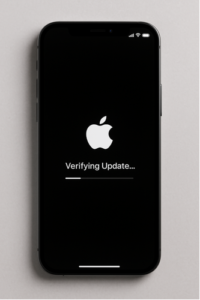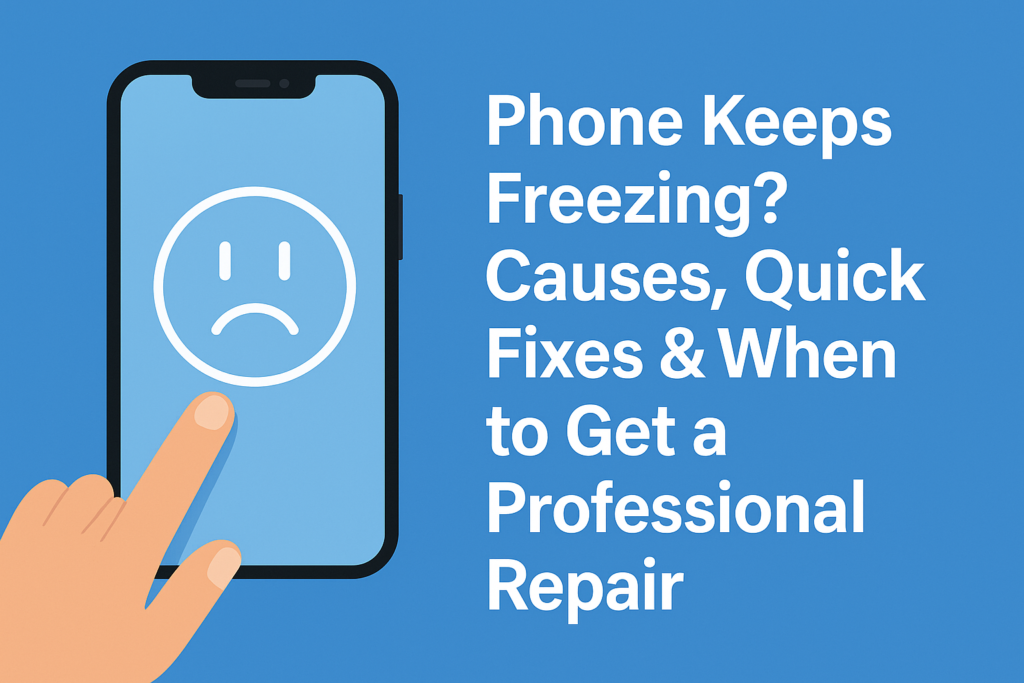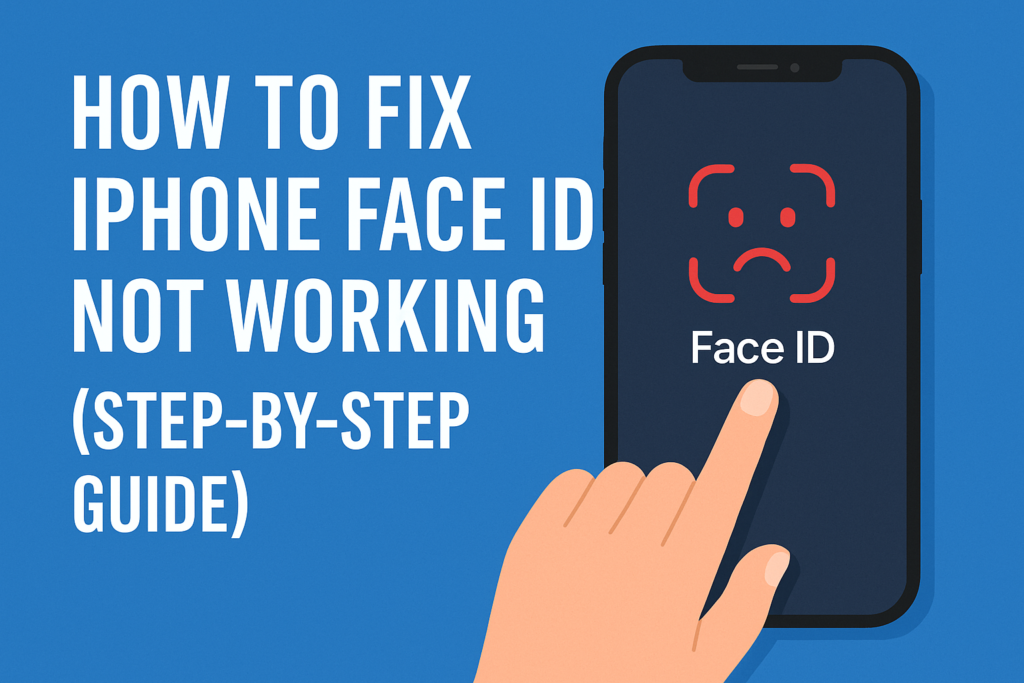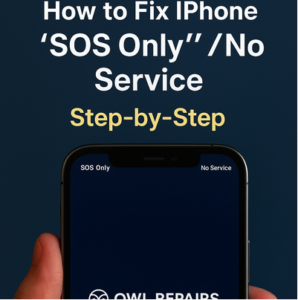You reach for your phone to light up a dark room, and… nothing. Or maybe you see a weak, flickering strobe effect that’s more annoying than helpful. When your phone’s flashlight stops working, it’s a surprisingly big problem. You use it for more than just finding your keys; you use it for photos, scanning documents, and navigating at night.
It’s a common and frustrating issue. But what causes it?
As a team of certified repair technicians at Owl Repairs, we’sve seen this problem hundreds of times. The good news is that many flashlight issues are related to software glitches you can fix yourself in just a few minutes. The bad news is that it can sometimes point to a deeper hardware problem, especially with the camera system.
In this guide, we’ll walk you through every possible cause, from the simplest software fixes to the more complex hardware problems. We’ll show you exactly what to do to diagnose and fix your phone’s flashlight.
Part 1: Understanding Your Phone’s Flashlight
Before we dive into fixing it, let’s quickly understand what the flashlight is.
It’s Not Just a Light; It’s Part of Your Camera
On virtually every modern smartphone, the flashlight (or “torch”) is not a separate part. It is an LED flash built directly into the rear camera module.
This is the most important fact to know.
Why? Because it means that any problem with your rear camera can directly affect your flashlight. The same software, drivers, and physical connectors that control your camera also control that flash.
This is why you might see other strange symptoms at the same time:
- Your camera app crashes or shows a black screen.
- The flash option is grayed out or missing inside the camera app.
- You get an error message like “Camera in use” or “Flash unavailable.”
When you turn on the flashlight from your control center or quick-settings panel, your phone’s operating system is essentially telling the camera hardware, “Turn on the LED, but don’t activate the camera sensor.”
If the connection to that camera hardware is loose, corrupted, or damaged, the flashlight command will fail.
Part 2: Easy Software Fixes (Try These First!)
Always start here. We see these simple fixes work for over 50% of the phones that come into our shop with this issue. These steps are easy, free, and require no technical skill.
1. The Simple Restart (The “Have You Tried…”)
It’s a cliché for a reason. A simple restart clears your phone’s temporary memory (RAM) and shuts down all background processes. If a small, one-time software glitch caused your flashlight to get “stuck,” a reboot will almost always fix it.
- For most iPhones: Press and hold the side button and one of the volume buttons until the “slide to power off” slider appears. Slide it, wait 30 seconds, then press and hold the side button to turn it back on.
- For most Androids: Press and hold the power button until the power menu appears. Tap “Restart” or “Reboot.”
Once your phone is back on, test the flashlight. If it works, you’re done!
2. Close the Camera App (And All Other Apps)
Your phone’s software is designed to prevent two apps from using the camera hardware at the same time. This is a common source of conflict.
The flashlight is the camera. If your camera app is open in the background, it might be holding the hardware “hostage,” preventing the flashlight function from turning on.
- How to fix: Open your phone’s multitasking view (swipe up from the bottom and hold on newer iPhones/Androids, or press the multitasking button on older Androids).
- Action: Swipe up on every single open app to close it. Pay special attention to the Camera app, Instagram, Snapchat, TikTok, or any QR code scanning apps.
- Once all apps are closed, try the flashlight again.
3. Check for Low Battery or Power Saving Modes
This is a very common and often overlooked cause. Your phone’s LED flash uses a significant amount of power.
To protect your battery life, both iOS and Android will automatically disable the flashlight when the battery gets too low (usually under 20% or 10%).
Furthermore, aggressive Low Power Modes or Battery Saver Modes will also disable the flashlight, even if your battery isn’t critically low.
- How to fix:
- Charge your phone. Plug it in and let it charge for at least 30 minutes. Get it above 20% (or 50% just to be safe).
- Disable Low Power Mode.
- On iPhone: Go to
Settings > Battery and toggle “Low Power Mode” OFF. - On Android: Swipe down and tap the “Battery Saver” or “Power saving” icon to turn it OFF. You can also find this in
Settings > Battery.
Try the flashlight again. This is often the simple solution people miss.
4. Check for Overheating
Just like with low battery, your phone has built-in safety features to prevent damage from heat. The LED flash generates a lot of heat in a very small area.
If your phone is hot, it will disable the flash and flashlight to protect the components. This often happens if:
- You’ve been gaming for a long time.
- You left your phone in a hot car or in direct sunlight.
- You were recording 4K video (which also uses the camera hardware).
You will often see a “Flash is Disabled” warning on the screen.
- How to fix: Simply let your phone cool down. Take it out of its case, put it in a shady, cool spot (not a freezer!), and wait 15-20 minutes. Once it’s cool to the touch, the flashlight function should return.
5. Check App Permissions (Android Specific)
On Android, you have granular control over what apps can do. It’s possible an app has permission to control the camera or flash and is causing a conflict. It’s also possible a third-party flashlight app you downloaded is the real problem.
- How to fix:
- Uninstall third-party flashlight apps. These are often full of ads and malware and are completely unnecessary. Your phone has a built-in flashlight. Get rid of them.
- Check permissions: Go to
Settings > Apps > See all apps. Go through the list and look for anything suspicious. - A better way is to check by permission: Go to
Settings > Security & privacy > Privacy > Permission manager. - Tap on “Camera.” See which apps have access. Does a strange app you don’t recognize have permission? Revoke it.
6. Test the Flash in the Camera App
This is a key diagnostic step. Does the flash work inside the camera app, but not from the control center? Or does it fail everywhere?
- How to test:
- Open your native Camera app.
- Switch to the rear camera.
- Find the flash icon (usually a lightning bolt).
- Tap it and set it to “On” (not “Auto”).
- Take a picture in a dim room.
- What the results mean:
- If the flash fires: Great! This means the hardware is working. The problem is a software glitch related to your phone’s quick settings or control center. A “Reset All Settings” (covered in Part 3) will likely fix this.
- If the flash does not fire (or is grayed out): This points to a deeper issue. It could be a software conflict, a pending update, or a hardware failure. Continue to the next steps.
Part 3: Advanced Software Troubleshooting
If the easy fixes didn’t work, it’s time to try some more powerful, but still safe, software solutions.
1. Update Your Phone’s Operating System (iOS/Android)
Bugs happen. A recent software update might have introduced a bug that affects the camera drivers. Conversely, an old, outdated version of your OS might have an unfixed bug.
Running an update is a critical step. It refreshes the core system files, rewrites the drivers, and patches known bugs.
- On iPhone: Go to
Settings > General > Software Update. If an update is available, download and install it. - On Android: Go to
Settings > System > System update (or Software update). Check for updates and install them.
After the phone restarts, test the flashlight immediately.
2. Clear the Camera App Cache (Android Specific)
Over time, an app’s “cache” (temporary data) can become corrupted. Clearing this cache is like giving the app a fresh start without losing any of your data (like photos).
- How to fix:
- Go to
Settings > Apps > See all apps. - Find and tap on “Camera.”
- Tap on “Storage & cache.”
- Tap “Clear Cache.” (Do NOT tap “Clear Storage,” as this may delete your settings).
- Restart your phone and test the flashlight.
3. Boot into Safe Mode (Android Specific)
Safe Mode is an amazing diagnostic tool. It restarts your phone with all third-party apps disabled. It only loads the essential system apps that came with your phone.
This is the ultimate test to see if an app you downloaded is the culprit.
- How to enter Safe Mode:
- Press and hold the power button until the power menu appears.
- Press and hold the “Power off” or “Restart” icon on the screen.
- A new prompt will appear: “Reboot to safe mode.” Tap “OK.”
- Your phone will restart, and you’ll see the words “Safe Mode” at the bottom of the screen.
- Now, test the flashlight.
- If the flashlight works in Safe Mode: You 100% have a third-party app causing the problem. Restart your phone normally (to exit Safe Mode) and start uninstalling apps you’ve added recently. Start with flashlight apps, camera apps, QR scanners, or anything that might use the camera.
- If the flashlight still doesn’t work in Safe Mode: The problem is not a third-party app. It’s either the core OS (System) or a hardware failure.
4. Reset All Settings
This is a big step, but it’s not as drastic as a factory reset. This option resets all your system settings back to their defaults without deleting any of your personal data (apps, photos, files).
This is very effective because it fixes any weird, hidden settings you might have changed by accident. It clears Wi-Fi passwords, Bluetooth pairings, and notification preferences, but it often fixes deep-seated software conflicts.
- On iPhone: Go to
Settings > General > Transfer or Reset iPhone > Reset > Reset All Settings. This will not erase your data. - On Android: Go to
Settings > System > Reset options > Reset all settings (or “Reset app preferences” / “Reset network, app and device settings”). The name varies by manufacturer. Read the description carefully to ensure it won’t erase user data.
5. The Last Resort: Factory Reset
This is the final software step. A factory reset (or “Erase All Content and Settings”) wipes your phone completely and reinstalls the operating system from scratch.
Warning: This will delete all your data—photos, contacts, apps, everything. You must back up your phone before doing this.
- Why do this? If your flashlight still doesn’t work after all the previous steps, it’s possible the operating system itself is corrupted beyond repair. A factory reset is the only way to get a truly clean-slate version of the software.
- How to do it:
- First, back up your phone to iCloud, Google Drive, or your computer.
- On iPhone:
Settings > General > Transfer or Reset iPhone > Erase All Content and Settings. - On Android:
Settings > System > Reset options > Erase all data (factory reset).
- After the reset, set up your phone as new. Do not restore from your backup immediately. Test the flashlight.
- If it works, the problem was a deep software corruption. You can now carefully restore your data.
- If it still doesn’t work on a brand-new, factory-reset phone… the problem is 100% hardware.
Part 4: Common Hardware Causes (The “Uh Oh” Fixes)
If you’ve done a factory reset and the flashlight is still dead, you can stop troubleshooting software. The problem is physical. This is where you’ll almost certainly need a professional repair.
1. Physical Damage (The Obvious Culprit)
Did you drop your phone recently? Even a small drop in a “protective” case can be enough.
Remember: the flashlight is part of the camera module. This module is one of the most delicate components in your phone. It’s connected to the main logic board by a tiny, fragile ribbon cable.
A drop can easily:
- Knock the camera connector loose. The cable is just “snapped” onto the board. A good jolt can partially unseat it, cutting the connection to the flash.
- Crack the LED. The LED itself is small and can crack from a direct impact.
- Damage the camera module internally. The tiny circuits inside the camera module that control the flash can break.
2. Water Damage (The Sneaky Culprit)
“But my phone is water-resistant!”
Water resistance is not waterproof. That resistance degrades over time. Seals get old, and tiny drops can create micro-cracks that let moisture in.
When water gets inside, it causes corrosion on the logic board connectors. The camera connector is a common victim. Even a tiny bit of blue-green corrosion on one of the pins can stop the flashlight (and camera) from working.
You can often check the Liquid Damage Indicator (LDI). It’s a small white sticker inside the SIM tray slot. If it’s pink or red, your phone has been exposed to moisture, and this is very likely your problem.
3. A Faulty Camera Module
Sometimes, parts just fail. The camera module is a complex piece of tech. The internal circuitry that powers the LED can burn out or fail over time, even with no drop or water damage.
In this case, the entire rear camera module needs to be replaced. This is a very common repair.
4. A Bad Third-Party Repair
Did you recently get your screen or battery replaced by a cheap, unqualified shop?
This is a huge source of problems we see. During a different repair (like a screen replacement), the technician has to disconnect the camera module.
- They might have failed to reconnect it securely.
- They might have pinched or torn the camera’s delicate ribbon cable.
- They might have used a screwdriver in the wrong place and damaged a component near the camera connector on the logic board.
If your flashlight stopped working right after another repair, take it back to that shop. Or, better yet, take it to a reputable one to fix the new problem.
Part 5: Specific Troubleshooting Guides
While the steps are similar, the menus and methods differ slightly between iPhones and Androids.
How to Fix a Flickering or Broken iPhone Flashlight
iPhones are very locked-down. Your options are more limited but also more straightforward.
- Check the Control Center: Swipe down from the top-right (or up from the bottom on older iPhones). Press and hold the Flashlight icon. This should bring up a brightness slider. Try sliding it up and down. Sometimes it’s just set too low.
- Close All Apps: Swipe up from the bottom of the screen and pause. Swipe up on all open apps, especially the Camera.
- Test the Camera Flash: Open the Camera app, select “Photo,” and tap the lightning bolt. Set it to “On.” Take a picture.
- Restart Your iPhone: Press and hold the side button and volume up button. Slide to power off.
- Check for Overheating: Is the phone hot? Let it cool down.
- Update iOS: Go to
Settings > General > Software Update. This is a very common fix for iPhone-specific bugs. - Reset All Settings: Go to
Settings > General > Transfer or Reset iPhone > Reset > Reset All Settings. This will not erase your photos or apps. - Factory Reset (Last Resort): Back up to iCloud first. Then go to
Settings > General > Transfer or Reset iPhone > Erase All Content and Settings.
For more official steps, you can check Apple’s official support page for flash issues: https://support.apple.com/en-us/HT203040
If none of this works, it is a hardware failure. The rear camera module needs to be replaced.
How to Fix a Flickering or Broken Android Flashlight (Samsung, Pixel, etc.)
Android is more open, so you have more to check.
- Restart the Phone: Press and hold the power button and tap “Restart.”
- Check Quick Settings: Swipe down from the top. Tap the “Flashlight” (or “Torch”) icon. If it’s grayed out, there’s a conflict.
- Check for Low Battery/Power Saver: Charge your phone and turn off all power-saving modes.
- Close All Apps: Open the multitasking view and “Close All.”
- Uninstall Flashlight Apps: If you downloaded any app just to be a flashlight, uninstall it now.
- Test the Camera Flash: Open your Camera app, find the flash icon, set it to “On,” and take a photo.
- Clear Camera App Cache: Go to
Settings > Apps > Camera > Storage & cache > Clear Cache. Restart the phone. - Check for Updates: Go to
Settings > System > System update. - Boot into Safe Mode: Press and hold the power button, then press and hold the “Power off” icon on the screen. Tap “OK” to reboot to Safe Mode. Test the flashlight here. If it works, an app is the problem.
- Factory Reset (Last Resort): Back up your data first. Go to
Settings > System > Reset options > Erase all data (factory reset).
For more tips, you can often find guides from your specific manufacturer, like this one from Samsung’s official support site: https://www.samsung.com/us/support/troubleshooting/TSG01001328/
If it still fails, it is a hardware problem.
Part 6: When to Get Professional Help
You’ve tried everything. You did the restarts, the resets, and even the full factory reset. The flashlight is still dead.
Stop. It’s time for a professional.
Continuing to mess with a phone that has a hardware fault can make things worse. Do not try to open the phone yourself. Modern phones are sealed with strong adhesive and filled with delicate components. It is not a simple DIY job.
You Need a Professional If:
- The flashlight failed after a drop or water exposure.
- The flashlight and the rear camera are not working.
- The flash option is grayed out in the camera app.
- The flashlight still doesn’t work after a full factory reset.
This is where we come in. At Owl Repairs, this is a bread-and-butter repair. In 99% of these hardware cases, the solution is a full replacement of the rear camera module. A trained technician can do this safely, typically in under an hour.
We have the professional tools, high-quality parts, and the expertise to open your phone without damaging it. We can correctly diagnose the issue, whether it’s a loose connector or a dead module, and get it fixed right.
Best of all, we come to you! You don’t have to mail your phone in or wait at a store. Our mobile repair vans can meet you at your home or office.
Curious about the cost? It’s often more affordable than you think. You can get a no-obligation instant quote on our website right now.
What If the Repair Is Too Expensive?
Sometimes, especially on older models, the cost of a repair might be close to the value of the phone. If a logic board issue is to blame, the repair can be costly.
In that case, you have other options. Instead of letting it sit in a drawer, you can sell your device to us. We’ll give you a fair price for it, even in its broken state.
You can then use that cash to upgrade. We also have a wide selection of certified, pre-owned phones you can buy directly from us, giving you a reliable replacement for a great price.
Part 7: How to Prevent Flashlight Problems
A little care goes a long way.
- Use a Good Case: This is the #1 prevention method. A quality case with a raised lip around the camera module can absorb the impact from a drop, protecting those delicate internal components.
- Keep Your Phone Updated: Always install those system updates. They contain critical bug fixes and driver updates for your camera hardware.
- Avoid Third-Party “Cleaner” or “Flashlight” Apps: They are unnecessary, clog your phone, and often cause software conflicts.
- Keep it Cool and Dry: Don’t leave your phone in a hot car. Don’t take it into a steamy bathroom during a hot shower. Heat and moisture are the biggest killers of electronics.
Conclusion
A broken flashlight is a major hassle, but it’s often fixable. Always start with the simple software steps: restart your phone, close your camera app, and check for low battery or overheating.
If those fail, move on to more advanced steps like system updates and resetting your settings. The “Safe Mode” (on Android) and “Test the Camera Flash” steps are your best diagnostic tools to determine if it’s a software or hardware problem.
If you find that it’s a hardware issue from a drop or water damage, don’t despair. A professional repair is fast and effective.
Whether you need a quick repair, want to get a quote, or just have questions, we’re here to help. Explore our services at Owl Repairs or contact us directly. Our expert techs are ready to bring your phone—and your flashlight—back to life.
Frequently Asked Questions (FAQs)
Q1: Why is my flashlight flickering or strobing like a disco light? A1: A flickering flashlight is almost always a sign of a hardware failure. It means the LED is receiving inconsistent power. This is often caused by a loose connector or water damage creating a short circuit. It can be a rare software bug, but it’s much more likely a hardware problem that needs repair.
Q2: Why is my flashlight icon grayed out in the Control Center / Quick Settings? A2: This means the operating system knows it cannot access the hardware. This is usually due to (1) another app (like the Camera) actively using it, (2) the phone being too hot or on low battery, or (3) a hardware fault where the camera module is completely disconnected or broken.
Q3: My flashlight turns on, but it’s very dim. What’s wrong? A3: On many phones, you can adjust the flashlight brightness. On an iPhone, press and hold the flashlight icon in the Control Center to see the brightness slider. On Android, you can often tap the word “Flashlight” (instead of the icon) in the Quick Settings to see a similar slider. If it’s already at max, a dim LED can be a sign of a failing hardware component or a battery that is struggling to provide enough power.
Q4: Will a factory reset delete my photos? A4: Yes. A factory reset (or “Erase All Content and Settings”) will delete everything on your phone. It returns the phone to the state it was in when it came out of the box. You must back up all your photos, contacts, and important files before performing a factory reset.
Q5: Can I just replace the tiny LED bulb? A5: No. The LED is not a separate, replaceable “bulb.” It is permanently integrated into the entire rear camera module. To fix a broken LED, you must replace the whole camera unit. This is a complex repair that requires opening the phone.
Disclaimer
The information provided in this post is for educational purposes only. While the software-based steps are safe for you to perform, do not attempt to open your phone or perform a hardware repair yourself unless you are a trained professional. You can easily cause further damage to your device, leading to more expensive repairs. For any hardware issues, please consult a certified repair technician, such as the experts at Owl Repairs.